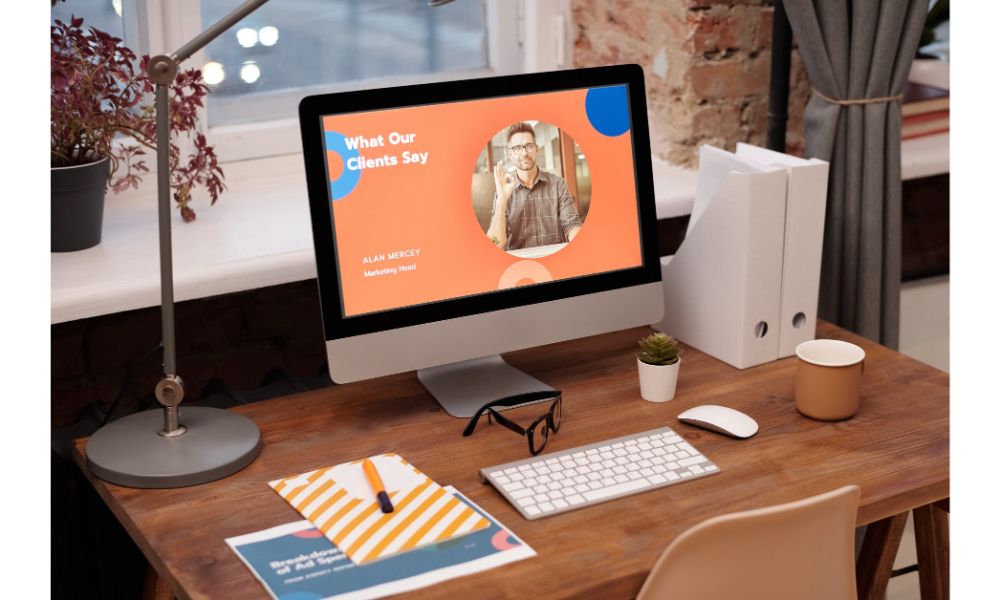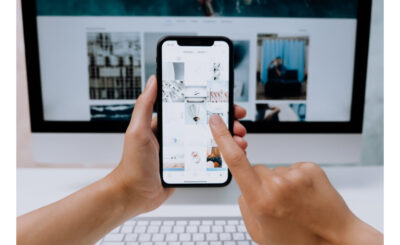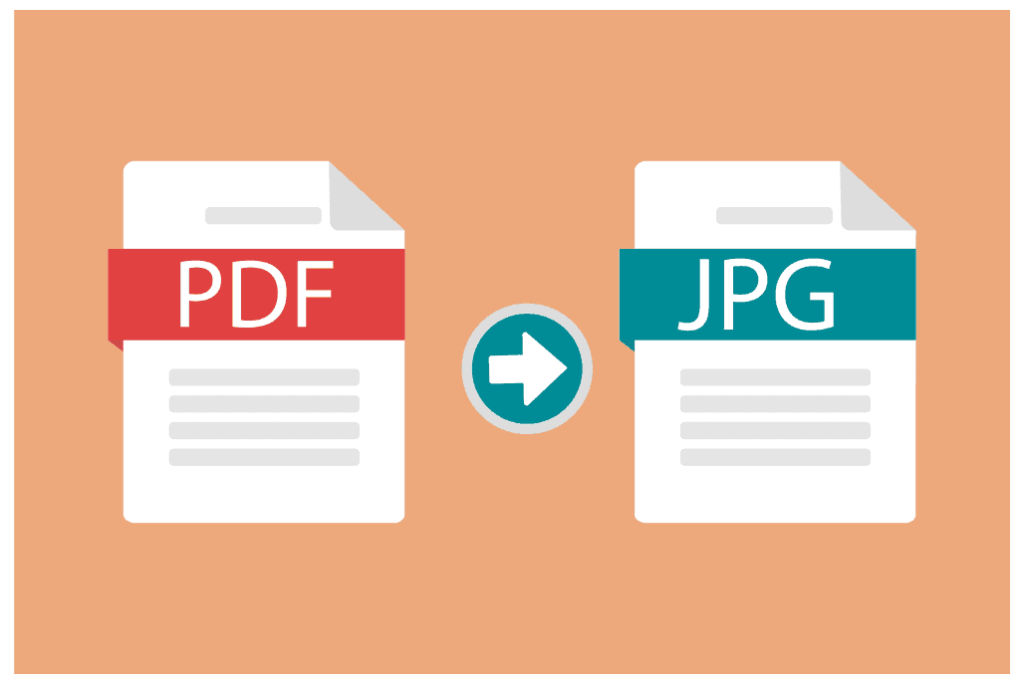
If you find yourself having to deal with multiple image files that need to be Convert JPG files online document, it can be a time-consuming and daunting task. However, with the right tools and knowledge, the task can be made simple and quick. In this article, we will show you how to instantly convert JPG to PDF with ease, saving you time and hassle.
1. Online Conversion Tools
One of the quickest and easiest ways to convert JPG to PDF is to use online conversion tools. These tools are available for free and can convert your images to PDFs in just a few clicks. Simply upload your JPG files to the website, customize the settings if necessary, and hit the “convert” button. Some notable online conversion tools include Smallpdf, Soda PDF, and Zamzar.
2. Adobe Acrobat
Although Adobe Acrobat is a paid software, it is one of the most popular and powerful tools for PDF creation. With Adobe Acrobat, you can easily convert your JPG files to PDF through its “Create PDF” feature. Simply select your JPG files, choose the output folder, and hit the “create” button. Adobe Acrobat also allows you to edit and customize the PDF document to your liking.
3. Preview on Mac
If you are a Mac user, you can easily convert JPG to PDF using Preview, the built-in image viewer, and PDF creator on Macs. To convert your images, simply open the JPG file in Preview, click “File” on the top menu bar, select “Export as PDF,” choose the output folder and hit “Save.” Preview also allows you to customize the size, orientation, and quality of your newly-created PDF document.
4. Free Conversion Software
There are various free conversion software available that can help you convert your JPG files to PDF in a snap. One such tool is CutePDF, which is a free software that allows you to convert JPG files to PDFs without watermarks or advertisements. Simply download and install the software, select your JPG files, hit “print,” and choose CutePDF as the printer. The software will then create a high-quality PDF document.
5. Microsoft Paint
If you are looking for a simple and basic way to convert JPG to PDF, you can try using Microsoft Paint. Although it is not specifically designed for PDF creation, it can still help you create a PDF document from your JPG files. Simply open Microsoft Paint, open the JPG file, click “File” and select “Print.” In the printer settings, choose “Microsoft Print to PDF” and hit “Print.” You will then be prompted to save the newly-created PDF document.
Converting JPG to PDF has never been easier with the various tools and techniques available. Online conversion tools, Adobe Acrobat, Preview on Mac, free conversion software, and Microsoft Paint are just some of the ways you can instantly convert your JPG files to PDF with ease. With the right knowledge and tools, you can save time and hassle and quickly create high-quality PDF documents.