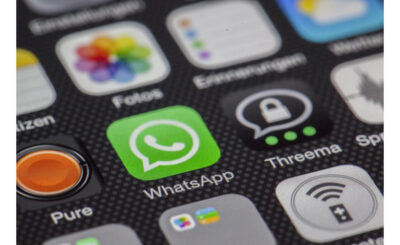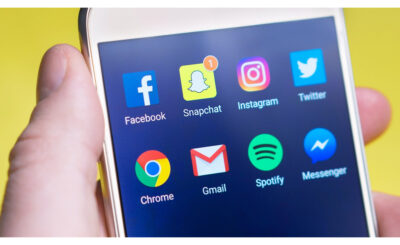Are you having trouble with your Android smartphone’s battery, or want some tips on saving your battery? I have simple little tips for you!
Every year, the big smartphone companies that run on Android give us an even more powerful battery. It’s funny that we always have small problems with the battery since everything becomes more energy-intensive.
So here are simple tips to save battery on your Android device. Note that these tips are based on Android 10 unlike Sprint unlock phone. If you have an older version, the labels and procedures may be a little different.
Find Tips To Save Battery On Android
1- Activate The Dark Theme
As you can see, all of our screenshots on our Android device have a black background. It is because we have activated the dark theme of Android. By activating the dark theme, we save on the display by not having this big white light.
To activate the dark theme of Android 10, you must:
- Go to Settings
- Select option: Display
- Check the Dark Theme function
- Android 10 dark theme phone
- Here is how to activate the dark theme on Android 10.
2- Activate Adaptive Brightness
We stay in the display and brightness of our Android device while also activating adaptive brightness.
The brightness of our screen will adapt according to the ambient light. Enough to save a bit of battery, while you don’t always need it to be max.
To activate the adaptive brightness function on Android, you must:
- Go to Settings
- Select option: Display
- Press the option: Adaptive brightness
- Check the function: Adaptive brightness
- Android adaptive brightness
- Here’s how to enable Adaptive Brightness on Android.
3- Reduce Screen Standby
Last thing we can do while in display settings are to reduce the delay before our screen goes to sleep. Rather than leaving it open for 1 min, why not lower it down to 30 seconds or even 15 seconds?
To reduce screen sleep on Android, you must:
- Go to Settings
- Press the option: Display
- Select the option: Screen standby
- Determine the timeframe you want